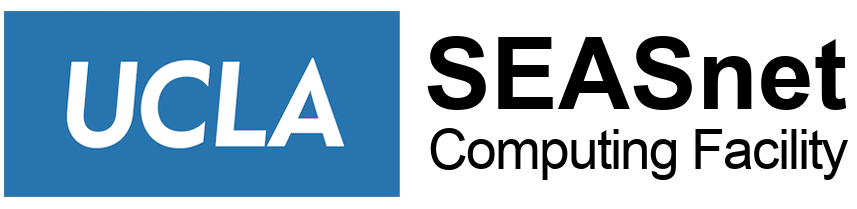Accessing EEAPPS from your own PC or from SEASnet Lab PCs
Using Xming and PuTTY
- for personal PCs only: Install the PuTTY SSH client (if not already installed)
- for personal PCs only: Install Xming and Xming-fonts (if not already installed)
- Start Xming
- Start -> All Programs -> Xming -> Xming (Xming icon will appear at the bottom right of your screen)
- Set up PuTTY for EEAPPS
- Double-click the putty.exe icon
- Enter Host Name: eeapps.seas.ucla.edu
- Enter Saved Sessions: eeapps
- Expand SSH menu on the left, click X11, and check Enable X11 forwarding
- Scroll up the Category menu and click Session
- Click Save
- Click Window, then Appearance
- Click Font Settings -> Change -> select Courier New, 10-point (or font of your choice) -> OK
- Click Session, then Save
- Click Open
- Use the eeapps session you configured above; it will work with Xming to display the graphics on your PC