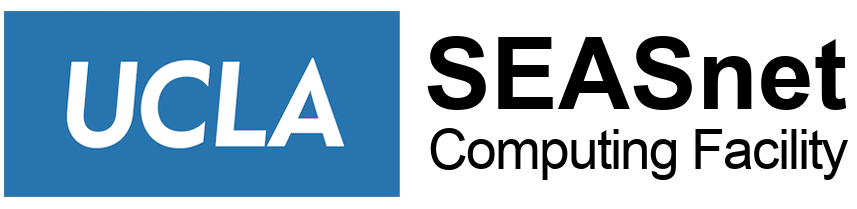MyEngineering Email Alias Lists
- Users who have been given access can use this tool to list available email aliases belonging to the user’s unit.
- To access, login to https://my.engineering.ucla.edu and navigate to “[dept] Staff” > “Email Aliases”.
- To view the individuals in the alias, click the [members] text.
- To send email, click on the email alias itself. This will bring up your default email program and place the alias in the “bcc” field.
Important Policies about HSSEAS Aliases:
- Aliases are restricted to ensure that only authorized senders may email HSSEAS aliases. Do not assume that if you can see the alias, you can send to it. Aliases may ONLY be used for HSSEAS business.
- All aliases should be sent to aliasname@ea.ucla.edu from the BCC line – do NOT put the alias in the To or CC line of your email program.
- We respect users’ right to privacy. You may NOT share email addresses with anyone.
- All aliases are generated by pulling data from either personnel or student database systems. If someone is missing from an alias, please check the individual’s status in the appropriate database.
- Aliases cannot be modified manually. Users may not be removed from an alias without a database change.
- Users violating these policies may have their ability to send to the aliases revoked.
MyEngineering Email Tool
- Users with access can use this tool to email students, instructors, TAs, and class rosters belonging to the user’s unit.
- To access, login to https://my.engineering.ucla.edu and navigate to “[dept] Staff” > “Email” > “Department” or “Class”
- Please follow MyEngineering’s email policy. Users violating these policies may have their access revoked.