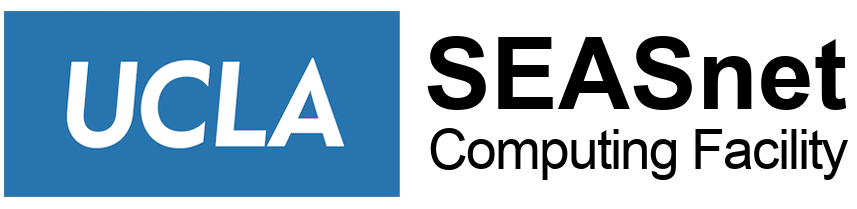SEASnet provides support for courses within the Henry Samueli School of Engineering and Applied Science. Instructors and TAs can expect assistance with the use of SEASnet lab facilities and other instructional services. However, due to the number of people and services we support, it is important that the academic departments and their instructors be aware of the policies regarding use of these services.
Instructor/TA Accounts
These are accounts for class related work on both the Windows and Linux instructional machines (ugrad.seas.ucla.edu) and can be requested by filling out the Class Resource Activation form.
Note: remember to make a back up any of the contents of this account you wish to save before the end of the quarter, as it could get assigned to a new instructor/TA.
Student Accounts
Your students are provided with a personal SEASnet account to access HSSEAS instructional computing resources. Students taking engineering classes can apply online. Account requests take 1 business day to process.
SEASnet Labs
SEASnet maintains five computer labs, two of which can be used for instruction. Lab location and hours are posted, with any modifications listed on the SEASnet Current Lab Postings. Additional information on the instructional media labs setup and reservation request can be found here: SEASnet Instructional Media Labs.
The School’s instructional infrastructure consists of multiple Linux application and home directory servers, and Windows AD and application servers. Students can log in to any of the Linux servers (available 24/7), the SEASnet labs (see hours posted), or the Windows remote servers (available 24/7). The Windows environment is basically identical, meaning no matter what Windows machine students log onto they will have their personalized setup. Users may only save files to their home directory.
Software purchased by SEASnet and used by multiple departments is updated either during the winter intersession or during the summer. Please contact help@seas.ucla.edu if you would like upgrade information on a specific piece of software.
Restricted Software Requests
Restricted (by license) software listed at Applications on Windows Lab PCs can be requested by filling out the Class Resource Activation form.
Software Installation Requests
Because of SEASnet’s user-centric environment, instructors should not assume that software installed and working on their local desktop will install and run smoothly in the SEASnet labs. The process for installing software in our labs is very different and may require significant effort. Therefore, SEASnet has the following requirements and recommendation pertaining to software installation requests.
Requirements:
- Instructors should communicate with SEASnet prior to purchasing software for testing in the labs.
- Lab and server software is typically upgraded each summer. SEASnet cannot upgrade software once the quarter has begun.
- Software must be licensed and technically compatible for installation in all labs.
- Instructors will provide SEASnet with a statement assuming responsibility for licensing adherence. This requirement pertains to open source software also.
- Instructors will provide SEASnet with requested destination of installation — example SEASnet lab computers and/or SEASnet terminal/remote servers.
- Instructors will provide SEASnet either with installation files and instructions or with the precise name of installation files, instructions and their location.
- Only SEASnet staff will have access to install software.
- Although we will do our best to accommodate those not meeting the requirements listed in numbers 1 and 2 above, no exceptions will be made with regards to the requirements listed in numbers 3 thru 7.
Recommendation:
All assignments to be performed in the SEASnet labs should be thoroughly tested by the instructor/TA prior to being assigned to students in the class.
SEASnet Remote Server
The SEASnet terminal server is designed to provide access to our Windows lab resources from any Windows or Macintosh OS X computer with a high speed internet connection. The user need only install the terminal server client application. Detailed information can be found on the remote server at SEASnet RemoteApps and Remote Desktop. No general software installation requests are taken for the remote server.