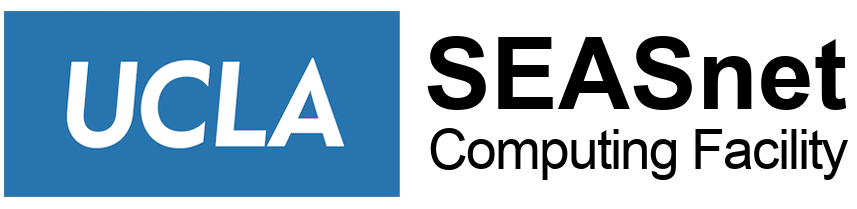Departmental Box accounts follow the department, and not an employee, so that information stays within the department as employees in units change.
SEASnet has created Box accounts for all academic units in HSSEAS and for the administrative units who have requested it. Additional information regarding UCLA Box accounts can be found at https://it.ucla.edu/services/email-calendaring-collaboration/box/box-support.
Box Account Recommendations
Box Structure:
- When creating your folder hierarchy, it is suggested you follow your department’s organizational structure since permissions cascade to subfolders and the documents they contain.
- When naming your folders, use as much detail as possible so users clearly understand where they are within Box and what type of data the folder contains.
- Box Sync is a tool that allows a user to sync files on their computer with the tool installed. Anything stored in the Box Sync folder will be automatically synced. Note: Box is not a backup — if you remove a file from the folder and delete it, it will be deleted from the cloud and vice-versa.
- Box Edit is an add-on feature for your web browser that allows you to open a file or document from the Box web interface into your native desktop application (such as MS Word). When you save the file, it updates the document in Box.
- When an item is deleted from the cloud, it goes to the trash of the user who deleted it (note the exception when using Box Sync). The user has 30 days before that item is permanently deleted and can no longer be restored.
User Types:
- Owners and co-owners of a folder can limit collaboration through the “Property” -> “Security” tab. Select “Only Owners and Co-Owners can send collaborator invites.”
General Use Suggestions:
- Turn on notifications for deleted items in the folders you own and folders that you have joined. This will provide you with an email log of items that have been deleted, and you can then contact the person and ask them to restore from their trash.
- Sharing is a read-only link you can share with users. Sharing has three different permission levels within UCLA Box. You can share with “anyone with the link,” “only those at UCLA,” or “only those in the folder.” People accessing the share link do not have to have a Box account to view the content.
- Collaborating is inviting a user to Box to access/view/edit/modify documents in a folder. A granular level of permission can be assigned to the user depending on the level of access you want to give. In order to collaborate, the user must have a Box account.
Common Problems & Help:
- Invalid Login Credentials error messages generally means that a user already has their email address associated with a free Box account. To fix this problem, log in to your free Box account and change the email address associated with the free account. After that, you will be able to create a UCLA Box account.
- Third-party Box apps will not be made available until Box has noted them as “Box Assured Apps”.
- Answers to many questions and tutorials can be found at https://support.box.com/hc/en-us (you will need to create a separate account to access Box support).
- Information about UCLA Box accounts can be found here: https://www.it.ucla.edu/accounts/get-account/box