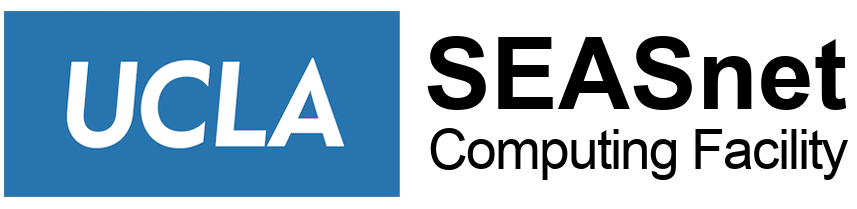Who has a SEASnet Email Address?
- SEASnet accounts for faculty and staff come with an email address associated with the account in the form of username@seas.ucla.edu.
(SEASnet is in the process of migrating user email to G Suite as of 6/26/2018 and the users with G Suite account can sign in at gmail.com as username@seas.ucla.edu to access their email. Please see https://www.seas.ucla.edu/gsuite for detail) - SEASnet accounts for students do not come with an email address.
Most correspondence will be directed to the official email address on record at UCLA. However, there are times when SEASnet will contact you directly at another address (such as when you have registered an IP address with us using a different account, or there is a problem with your SEASnet account). Note that a requirement of having a SEASnet account with an email address is that you will either forward your email to an account that you do check, or you will check your SEASnet email regularly.
Mail Servers and Limits (NOTE: SEASnet is in the process of discontinuing these old mail services)
| Mail Server | Limit |
|---|---|
| POP/IMAP server |
|
| Outgoing (SMTP) server | For outgoing mail server, you can use one of the followings:
|
| Maximum message size |
|
| Disk quota |
|
Configuring* Mail Programs
*SEASnet will do our best to assist users in configuring non-supported devices; however, please make sure that you have backed up your device prior to coming to the help desk for assistance. SEASnet will not be responsible for the loss of any data.
| Mail client | Type | Server Name | Setting |
|---|---|---|---|
| Thunderbird | IMAP | mail01.seas.ucla.edu | port=143, STARTTLS, Normal password |
| POP3 | mail01.seas.ucla.edu | port=110, STARTTLS, Normal password | |
| Outgoing | smtp2.seas.ucla.edu | port=587, STARTTLS, Normal password | |
| iphone | IMAP | mail01.seas.ucla.edu Please close mail connection before you configure a new setting |
Advanced, INCOMING SETTINGS Use SSL: ON Authentication: Password Server Port: 143 |
| Outlook 2010 | IMAP | mail01.seas.ucla.edu | port=143, TLS |
| POP3 | mail01.seas.ucla.edu | port=995, Check This server requires a secure connection (SSL) | |
| Outgoing | smtp2.seas.ucla.edu | port=587, TLS | |
| iOS 9.x | IMAP | mail01.seas.ucla.edu | Use SSL: ON, Authentication: Password, Server Port: 143 |
| POP3 | mail01.seas.ucla.edu | Use SSL: ON, Authentication: Password, Server Port: 110 | |
| Outgoing | smtp2.seas.ucla.edu | Use SSL: ON, Authentication: Password, Server Port: 587 | |
| mutt | IMAP | mail01.seas.ucla.edu | modify .muttrc set ssl_starttls=yes set spoolfile=imap://mail01.seas.ucla.edu |
| alpine | IMAP | mail01.seas.ucla.edu | modify .pinerc inbox-path={mail01.seas.ucla.edu/tls}inbox SEASnet: modify /etc/pine.conf.fixed on login servers (=/usr/local/files/etc_pine.conf.fixed) |
| gmail | – | If you’re popping SEAS email from your gmail account, set POP Server: mail01.seas.ucla.edu Port: 995 (check) Always use a secure connection (SSL) when retrieving mail. |