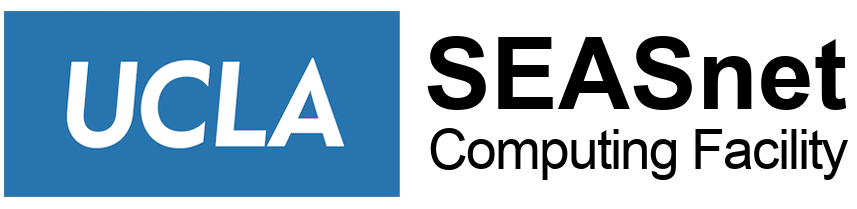Once you have fully updated your software, you need to stay up to date with any future updates that come out. It is easier to have a program that automatically checks rather than manually checking yourself.
Windows 10
- Information coming soon
Windows 8 / 8.1
- From IE, Click on Tools > Windows Update
- Follow the below instructions for Windows 7
Windows 7
- Click Start > Search for Windows Updates
- Click on Change Settings in the left panel
- Make sure the Automatic setting is selected and a time is set that you are certain the machine will be on and online.
- Click OK
- The updates will happen automatically now. However, if you see the yellow security shield in the system tray, make sure to click on it! It means there is an update available for your computer.
Windows XP
- Click Start > Click Run… > type in “wuaucpl.cpl”
- Press enter/click OK
- Make sure the Automatic setting is selected and a time is set that you are certain the machine will be on and online.
- Click OK
- The updates will happen automatically now. However, if you see the yellow security shield in the system tray, make sure to click on it! It means there is an update available for your computer.