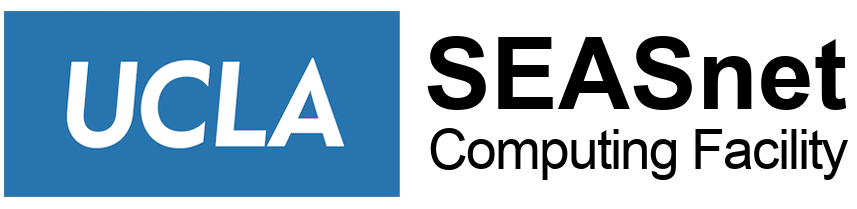Instructions for X-Win32
X-Win32 can be used to access eeapps through the Remote Desktop server.
To connect to Remote Desktop:
1. Start the remote desktop client on your machine.
2. Type remote.seas.ucla.edu for computer name.
3. Expand Options and select the Display tab.
4. Select Highest Quality (32bit) for the Color Depth.
5. Click Connect.
Once Connected:
1. Start -> All Programs -> X-Win32 2012 -> X-Win32 2012
2. Click the Wizard button.
3. Type EEAPPS for session name.
4. Select ssh for session type. Next.
5. Type eeapps.seas.ucla.edu for host. Next.
6. Type your username and password. Next.
7. Select Linux and the correct command will appear. Finish.
8. Select the EEAPPS connection you just created and click Launch button.
9. Start Cadence according to instructions from your professor.