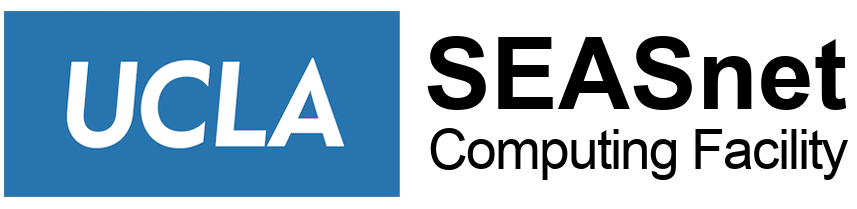Instructions for MobaXterm:
MobaXterm can be accessed through the RDWeb Access or the Remote Desktop server. When starting MobaXterm, XServer should start at the same time. Please check under the XServer menu for Stop XServer that means XServer is active and GUI applications can be used if the XServer menu shows START XServer that means XServer has NOT started and Cadence will not work.
To connect with RDWeb:
1. Use windows search bar and search for and click on I.E.
2. Type https://rds.seaslab.seas.ucla.edu/RDWeb/Pages/en-US/login.aspx remote.seas.ucla.edu in address bar.
3. Log in with your seaslab\username and password.
4. Choose the MobaXterm icon for access to MobaXterm.
5. Click Connect and once you are connected select eeapps and start the local terminal session.
Remote Desktop Server:
1. Use windows search bar and search for and click on I.E.
2. Type https://rds.seaslab.seas.ucla.edu/RDWeb/Pages/en-US/login.aspx remote.seas.ucla.edu in address bar.
3. Log in with your seaslab\username and password.
4. Choose Remote Desktop Icon and once logged in use windows search to locate MobaXterm and select it.