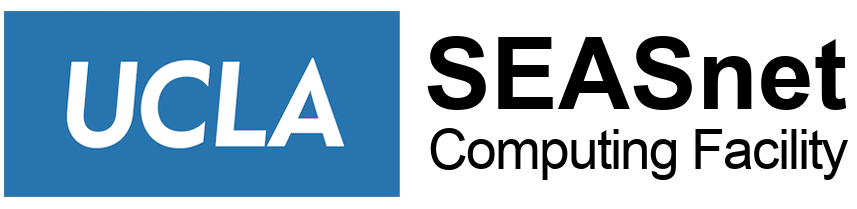What are lxnsrv servers and who can use these machines?
The lnxsrv servers refers to a group of machines that may be used by non-EE classes. You need to be on the UCLA network to connect to these servers. If you are connecting from off-campus please login to the campus VPN server first.
- If you login to lnxsrv.seas.ucla.edu, you will be logged into one of the machines that belong to lnxsrv servers.
- You may use individual hostname if you want, but we recommend using lnxsrv.seas.ucla.edu because that will help with load balancing and system maintenance.
- You need your SEAS account to access these machines, and you should be enrolled in one of the classes that are allowed to access lnxsrv servers.
- You MUST be on the UCLA network in order to use the lnxsrv machines.
How to access lnxsrv from your own PC or from SEASLAB, with XWindow
- (your PC only) Install PuTTY SSH client if you don’t already have it
- (your PC only) Install Xming and Xming-fonts if you don’t already have it
- Start Xming:
-
- Start -> All Programs -> Xming -> Xming (Xming icon will appear at the bottom right of your screen.)
-
- Set up PuTTY for lnxsrv
- double-click putty.exe icon
- enter Host Name: lnxsrv.seas.ucla.edu
- enter Saved Sessions: lnxsrv
- expand SSH menu on the left, click X11, check Enable X11 forwarding
- scroll up the Category menu, click Session
- click Save
- click Window, Appearance
- Font settings, Change, select Courier New, 10-point (or whichever you like), OK
- click Session, Save
- click Open
- Use the lnxsrv session you configured above, it will work with Xming to display the graphics on your PC.
How to access lnxsrv from another UNIX host, with XWindow
Example: assuming your SEAS account loginname is testuser
ssh -X lnxsrv.seas.ucla.edu -l testuser
-X enables X11 forwarding
-l testuser not necessary if the loginname the same between the two hosts