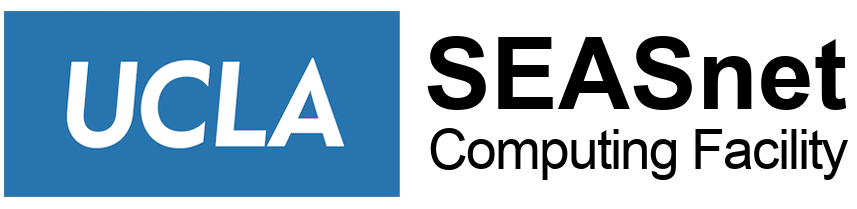What is a firewall?
A firewall is a piece of hardware and/or software that is designed to prevent some communication as defined in its rules. The firewall can exist in multiple locations along the network path; the ones defined here are for the local host (your own machine).
Why do I need a firewall?
SEASnet is an open network; we do not block any communication between your computer, other computers, and the internet*. Thus, without a firewall, your machine is “naked” to the internet and all the potentially malicious traffic. A correctly configured firewall will protect you from a large amount of this.
* SEASnet will block your machine if we suspect it is compromised, infected with a worm/virus, causing problems with other network users, performing suspicious activity, etc.
Windows 8, 8.1 & 10
- Information coming soon
Windows 7
- Click on Start / Search for Windows Firewall and Run (Do not run Windows Firewall with Advanced Security)
- Windows Firewall State should show as On. If not:
- On the left panel, click on Turn Windows Firewall on or off
- Check bullets to turn on the Firewall / Click OK
- On the left panel, click on Advanced Settings
- Click on Inbound Rules in the left panel
- Browse to Printer Sharing (Echo Request – ICMPv4-In)
- Ensure that the Profile Private shows YES for Enabled
- To enable this rule, Right Click the rule / Click Enable Rule
- Close the Firewall Program
Windows XP
Assumption: You are running Windows XP with the latest updates.
- Click Start, Click Run, and type in “firewall.cpl”
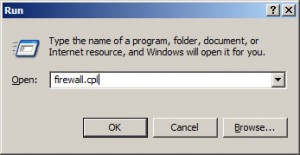
Press enter/click OK
- Click On
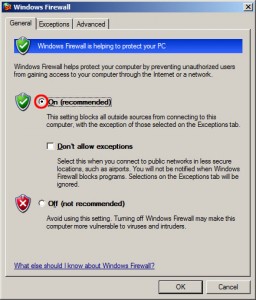
- Click on the Advanced tab, then click on the Settings for ICMP
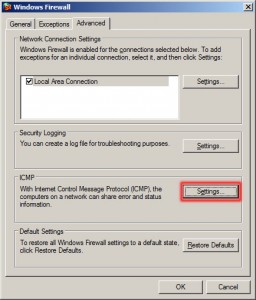
- At the very least, check the box for Allow incoming echo request. This allows us to see if your machine is “alive” on the network
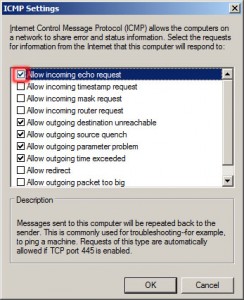
- Click on the Exceptions tab and check the box to Display a notification when Windows Firewall blocks a program
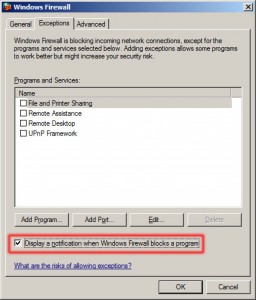
Configuring the Exceptions is optional and can get quite involved; check with Microsoft or ask us if you want help in this part.
- Click OK and you’re done
Note: The built-in Windows XP Firewall only protects from incoming traffic. If your machine is somehow infected and starts sending out malicious traffic, the Windows Firewall will not block that. Other third-party software firewalls are available that will monitor that. Examples: Norton Person Firewall, Zone Labs ZoneAlarm, Sygate Personal Firewall, etc. (This is not an endorsement of these programs.)